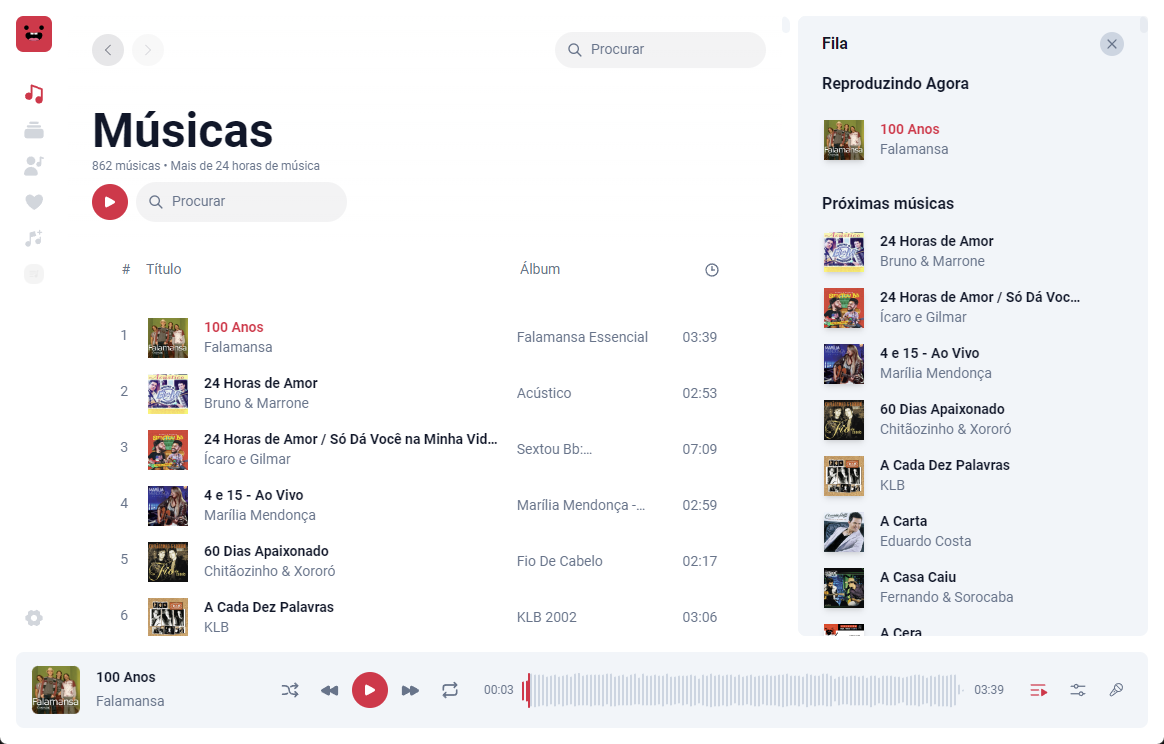
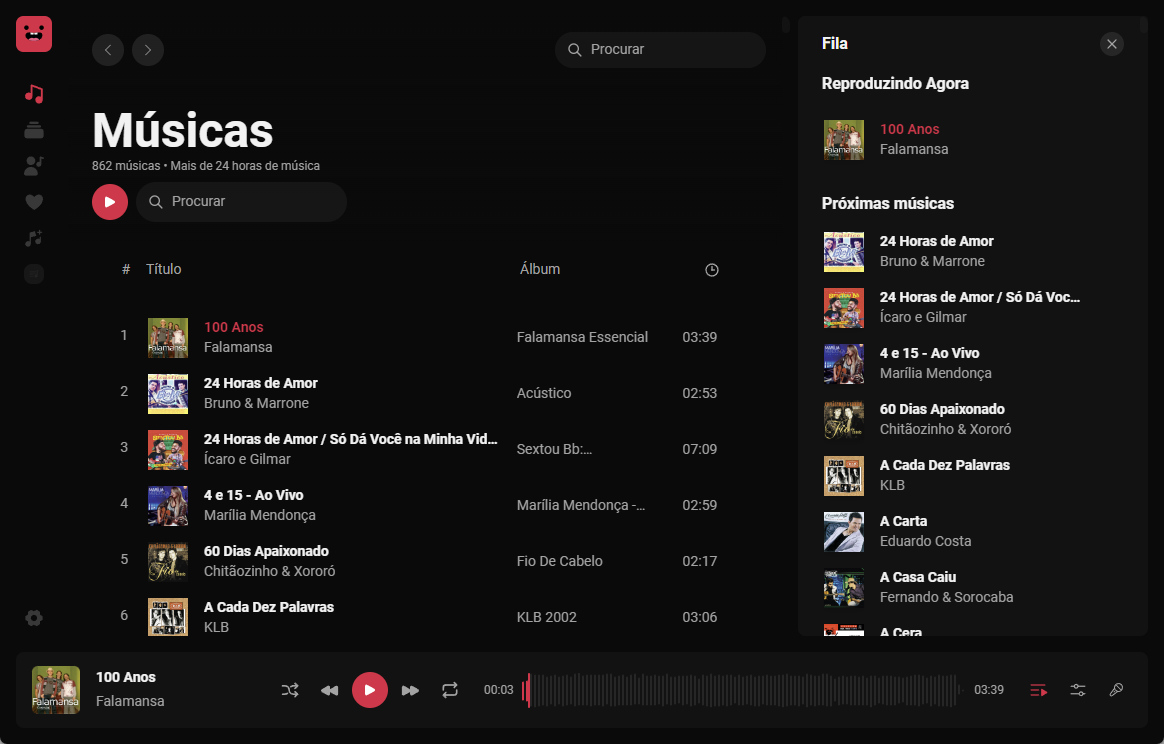
Song page
How to add songs
There are two ways to add songs to the application:Empty directories
Click on button and select the directory where the songs are located.
Settings music directories
Navigate to Settings -> click on the tab Music Directories and on button
What formats are supported?
The application supports the following formats:- MP3,
- MP4,
- M4A,
- WAV,
- AAC,
- OPUS,
- OGG,
- WMA,
- FLAC.
How should the playback and vocals files be named?
The application uses the following naming convention to identify the playback and vocals files:- Playback:
song_name - (Instrumental).extension, - Vocals:
song_name - (Vocals).extension. - Midi:
song_name.mid. - Example:
Earth, Wind & Fire - September - (Instrumental).mp3.
How to play a song?
To play a song, click on the button to play all songs or on the play button ► next to the album cover. The song will start playing at the bottom of the page.More actions
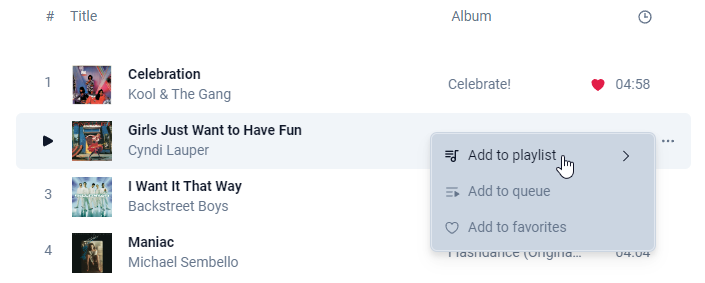
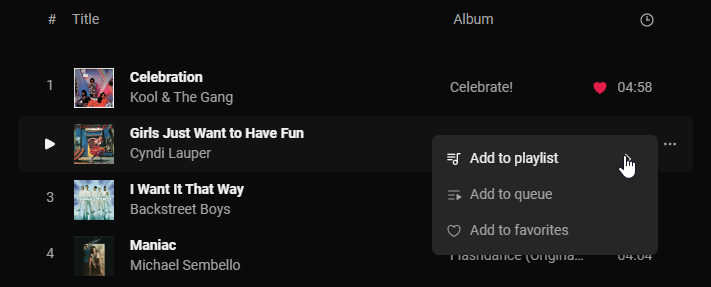
More actions
- Add to queue,
- Add to playlist,
- Add to favorites,

